Migrate emails manually using Outlook
This article describes how to manually migrate emails using Ms Outlook.
There are?3 stages involved;
i. Configure email as POP3
ii. Export email data (PST/OST)
iii. Import email data
i. Configure the email account as POP3
To configure the email, you may refer to this?guide.
NOTE: Kindly hold as Outlook may take some time to download all the emails (depending on the mailbox size)
ii. Export and Backup OST/PST from Outlook Email Application
This is the easiest, straightforward and effortless way to export and backup Outlook Emails:
- Firstly, open and log in on MS Outlook.
- Then, go to File?and click on?Open and Export?followed by?Import/Export
- On Import and Export Wizard, click?Export to a File?and click?Next.
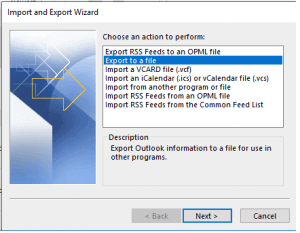
4. After that, select Outlook?Data File (.pst). again click Next.
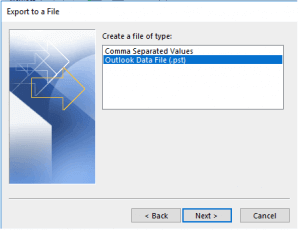
- In case any dialog box appears to save on other location, click on Cancel button.
- Lastly, type a name for Outlook backup. Click Finish.
Your PST file is saved on hard drive (local device).
iii. Import the OST/PST to New Email account
You will need to remove and add the email account again in Outlook using your new hosting¡¯s mailserver as Host:
- Firstly, configure the email using the guide?provided.
NOTE: Kindly use new hosting¡¯s mailserver or update the DNS of current mailserver to new server. - At the top of your Outlook ribbon, select?File.
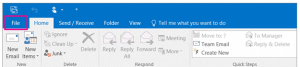
3. Select?Open & Export?>?Import/Export. This starts the Import/Export wizard.
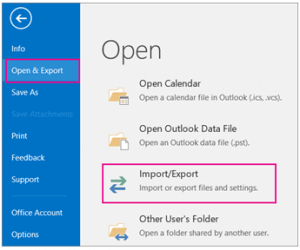
- Select?Import from another program or file, and then click?Next.
- Then, select elect?Outlook Data File (.pst)?and click?Next.
- Browse?to the .pst file you want to import. Under?Options, choose how you want to deal with emails and contacts, then choose?Next.
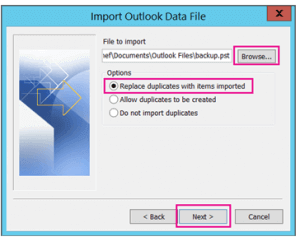
- If you¡¯re importing the contents of your .pst file into your mailbox, choose that mailbox here.
- And if you¡¯re NOT importing into your mailbox, choose Import items into the current folder. This imports the data into the folder currently selected.
- Choose?Finish. Outlook starts importing the contents of your .pst file immediately. When the progress box disappears, the import is finished.
Check out next guide on How to send out emails using ASP script.