Connect to my FTP using FileZilla
FileZilla is one of the most commonly used FTP clients thanks to its rich-featured and user-friendly interface. You can download the latest stable version available from their official?website.
Here are the steps to connect to my FTP using FileZilla:
Step 1 of 6
Open FileZilla, click the File?menu, then click?Site Manager.
Step 2 of 6
The?Site Manager?screen will display any existing connections you have set up.
Click the?New Site?button and type a name?to help you identify your FTP connection.
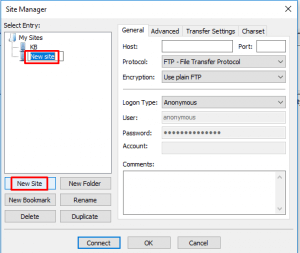
Step 3 of 6
Under the?General?tab enter the following settings:
- Host:?Enter ftp.. For example, if the website you want to upload is?sugen.my enter ftp.sugen.my .
- Port: Enter 21.
- Protocol:??From the dropdown menu, select?FTP ¨C File Transfer Protocol.
- Encryption: From the dropdown menu, select?Only use Plain FTP.
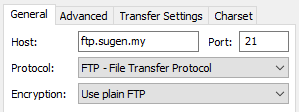
Step 4 of 6
In the next section, enter the following login details:
- Logon Type:?Select?Normal.
- User:?Enter your FTP account username. If you are using your master FTP account, this will be your domain username.
- Password: Enter your FTP account password.
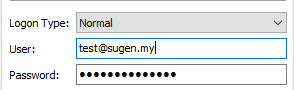
Step 5 of 6
Select the?Transfer Settings?tab and select?Passive.
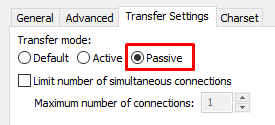
Step 6 of 6
Click?Connect. You can drag files from the?Local Site pane, on the left-hand side, to the?Remote Site?pane on the right, to upload them.